Exchange 2010 to Exchange 2016 Migration-Part 3: Exchange 2010 DAG and outlook Anywhere Configuratio
- Radhakrishnan Govindan
- Mar 27, 2016
- 2 min read
In this Part 3 article, We will see how the DAG and Outlook anywhere configured and how Outlook connectivity is working in the Exchange 2010 Environment.
If you would like to read the part 1 in this article series please go to Exchange 2010 to Exchange 2016 Migration -Part 1: AD Installation
If you would like to read the part 2 in this article series please go to Exchange 2010 to Exchange 2016 Migration-Part 2: Exchange 2010 Installation and configuration
DAG Configuration in Exchange 2010:
In Exchange 2010 Forest, DAG was configured as like below configuration. since we have seen it many times in my previous articles, i showed how it configured.

Adding DAG Member servers in the Exchange 2010 Database Availability Group:
Open Exchange management Console–>Organization Configuration-Mailbox–>Database availability Groups–Right client on DAG and Click on Manage Database Availability Group Membership

Click on Add

Select Exchange 2010 MBX servers and click on OK

Click on Manage

if you run, Get-DatabaseAvailabiltyyGroup and we can see the member servers are added successfully.

Adding Passive databasecopy
open Exchange Powershell and run Add-MailboxdatabaseCopy -identity DB01 -MailboxServer 2010-EX2010MBX2

After successfully adding the Passive Mailbox databasecopy, Run Get-Mailboxdatabase -Identity DB01
We can see both the copies are in healthy status.

We can run Move-ActiveMailboxDatabase -Identity DB01 to see the successful Mailbox database fail-over between the mailboxdatabase servers

We can see the mailbox database moved to another Mailbox Server. So DAG is working fine without any issues in the Exchange 2010 Forest.

Enabling Outlook anywhere in Exchange 2010
in Exchange 2010 Management console, Click on Enable Outlook Anywhere

Enter the External host name and click on Enable

Mailbox configuration and how outlook connectivity check
if you open outlook and check for the TEST E-Mail AutoConfiguration and test the auto-discover, We can see the mailbox is successfully connected without any issues.
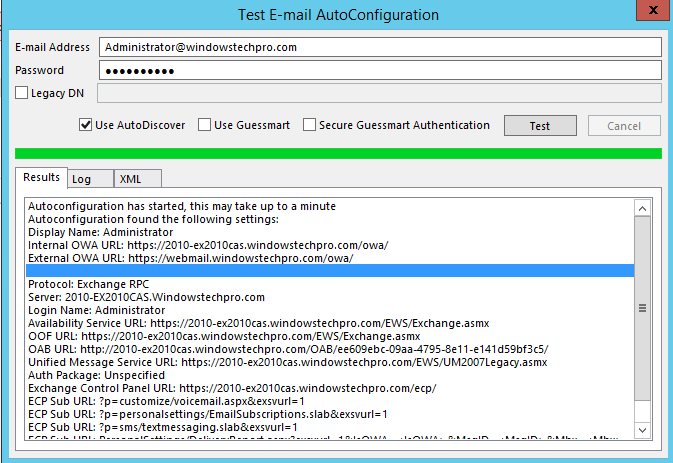
open Outlook Connection Status and you see the connections are established properly

If you would like to read the part 1 in this article series please go to Exchange 2010 to Exchange 2016 Migration -Part 1: AD Installation
If you would like to read the part 2 in this article series please go to Exchange 2010 to Exchange 2016 Migration-Part 2: Exchange 2010 Installation and configuration

Comments