How to Configure Exchange 2016 Hybrid Deployment with Office 365-Part 2
- Radhakrishnan Govindan
- Dec 10, 2016
- 2 min read
In this Multi Part Article Series, We will see how to setup Hybrid Exchange 2016 with Office 365 by using ADFS and AAD Directory Sync Services.
In this article, We will see how to create accepted domain and convert that in to federated domain.
Login to the Admin Center and add the domain


Once domain created successfully, You will get an TXT record which has to be added in the Public DNS Provider to complete the Domain validation. Copy the TXT and add the record in the Public DNS.. It may take some time to complete the verification process depends on the DNS Provider and replication intervals.

Once DNS TXT record has been created.. Click on Verify to complete the verification

verification has been completed Successfully.

Do modify the DNS records for the services based on the migration you have planned. Since this article is not focused any migrations(We will be talking about migrations in upcoming articles).. I more focus in the domain validation here

Click on Finish post successful completion of the DNS Settings.

Install the Azure Active Directory Module by downloading the setup file from here
Download the ADFS metadata XML file from the ADFS URL and keep the file in the desktop

Open Azure Active Directory Powershell and run the command Connect-MsolService

Run the Command the below commands
Set-MsolADFSContext and use the computer name where the Metadata file saved on Desktop and run the command
Convert-MsolDomainToFederated -DomainName eucharistia.co.in to convert the domain as Federated domain.
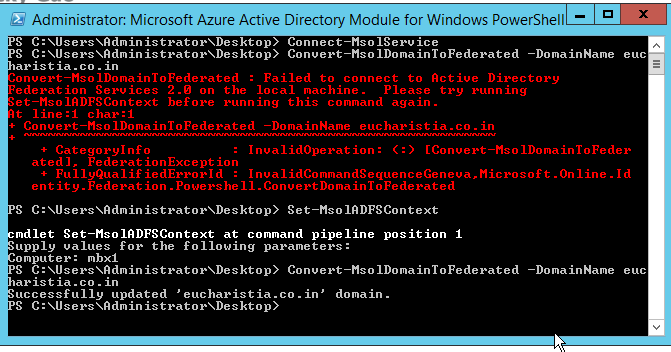



Comments