How to Customize OWA Login Page in Exchange 2016
- Radhakrishnan Govindan
- Feb 20, 2016
- 1 min read
In this article, We will see how to change the default images and get it replaced with your corporate Logs and images.
Ideally, After installation of Exchange 2016 you will see the below screen of OWA Login Page.

These images are coming from the Client Access Service which is sent to client machines when it accessed.
Browse to the Following Location in your Client Access Service to see the images
C:\Program Files\Microsoft\Exchange Server\V15\FrontEnd\HttpProxy\Owa Auth\15.0.516\themes\Resources.

Named the images which are stored in the Themes Store for Clients.

Let see how to change them now.. Take the backup of all of the images before we are performing any activity.
Right click on the Image and see the Width and Height of the image as we need to replace with the same dimensions

We no need special software to modify your images. Microsoft Paint will do it for you.
Resize the images with the exact dimensions

Replace the Image with same name in the path C:\Program Files\Microsoft\Exchange Server\V15\FrontEnd\HttpProxy\Owa Auth\15.0.516\themes\Resources.

To same for other images as well using the MS Paint,


Save Favion image as .ico extension as it is required to be ico Image only.


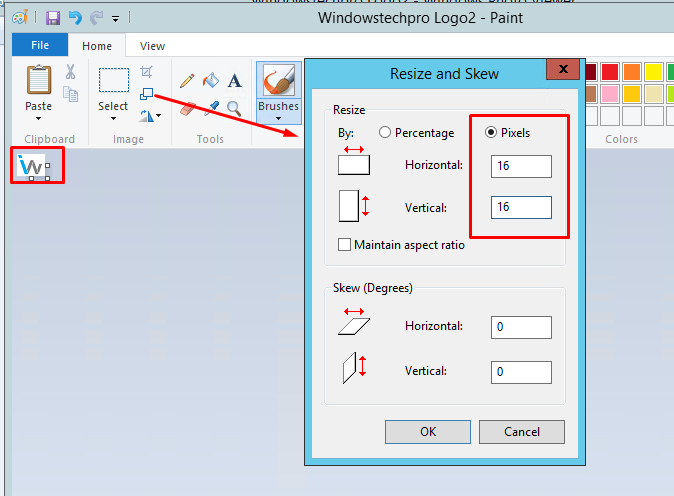
Reset IIS after replacing the Images and access by removing the cache in Client end Browser. You can see your Corporate Images are shown without any issues.



Comments