How to install SQL 2014 with SQL AlwaysOn for Skype for Business-Part 1
- Radhakrishnan Govindan
- Jul 4, 2015
- 1 min read
In this Multi Part Article, I going to show you how to setup SQL AlwaysOn whish is very much supported for Skype For Business.
Okay, It is very interesting and without further talks, Let’s Begin,
For SQL Always On, You need Dual Network Cards one of them used for Replication.
Both NICs should be in two Different Subnets

For replication Network Card, You should not use the Gateway.

Go to Server Manager and Add Roles and Features
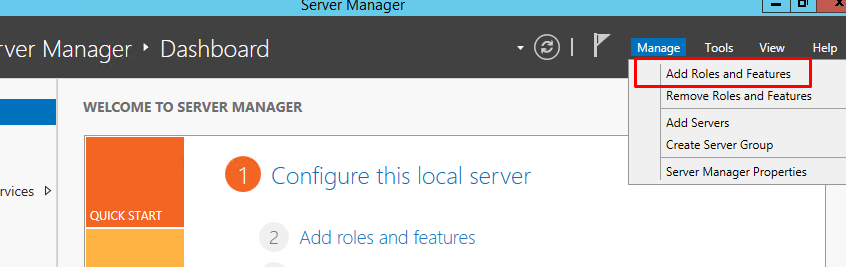


Since we are not going to install any Roles click Next to Continue
Select Failover Clustering and .NET Framework 35 Features
Specify the Source path and click Install


Use the above steps and Install in second Server as well.
Go to Tools and click on Failover Cluster Manager
Click on Create Cluster
Select the Servers and click Next




Select the IP Address for SQL Cluster and click Next



Since the Cluster is created with Even Numbers, We need to add the Witness server
Before we go for Configuration, We need to create Fileserver share and provide Full Control Permission for SQL Cluster name
Right click on SQL Cluster and Configure Cluster Quorum Settings

Select the Quorum Witness and click Next
Select Configure a File Share Witness and click Next
Select the Server and Chose the File share Path which we created and assigned permissions
So far so Good, Windows Failover is created. Now we can go ahead and install the SQL Server. How to install SQL 2014 with SQL AlwaysOn for Skype for Business-Part 1 How to install SQL 2014 with SQL AlwaysOn for Skype for Business-Part 2


Comments